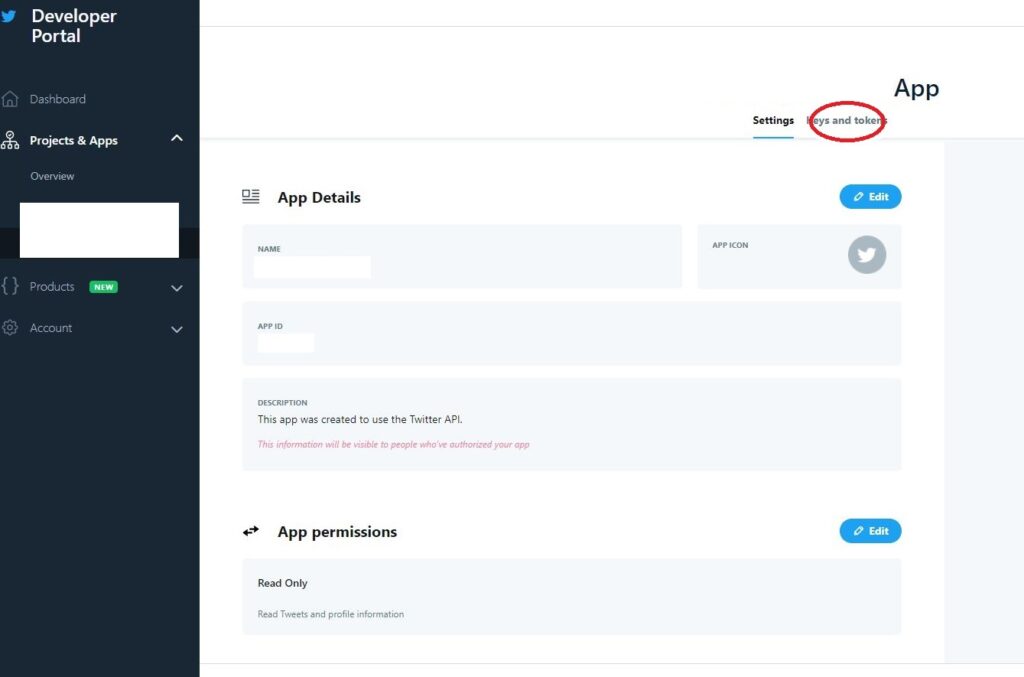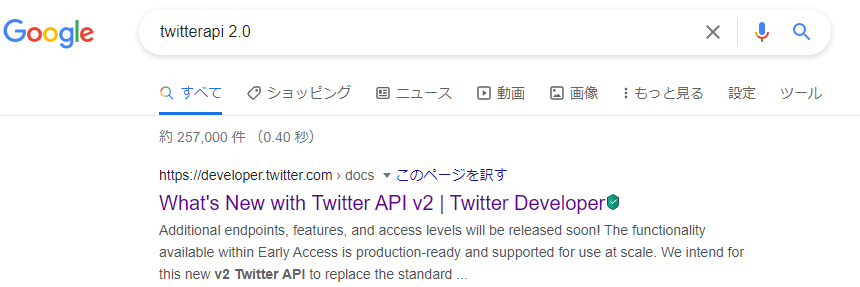APIでデータ分析をするためのお勉強を始める。まずは開発者用のアカウント登録から。ググってもどれも古いものが多かったので、最新をまとめていく。
1サイトにアクセスする
Devリンク
2「Creat an app」をクリック
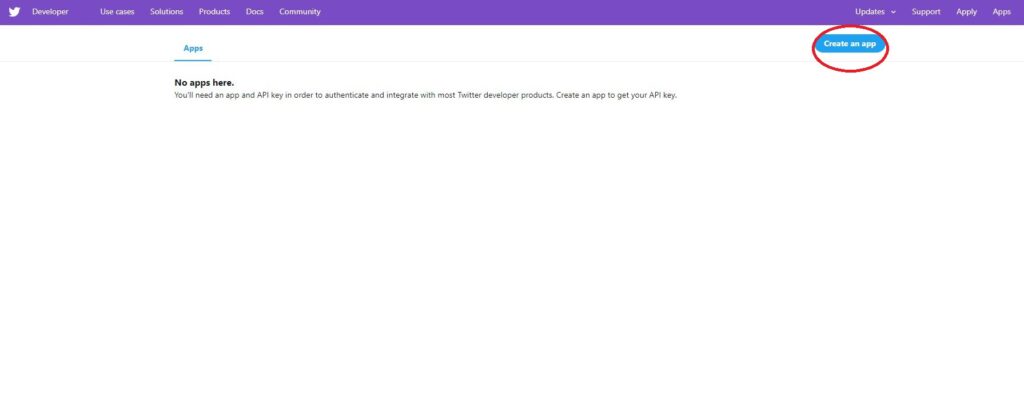
3APIの用途を聞かれるので自分の用途に合ったものを選ぶ。(私は画像の通り選択)
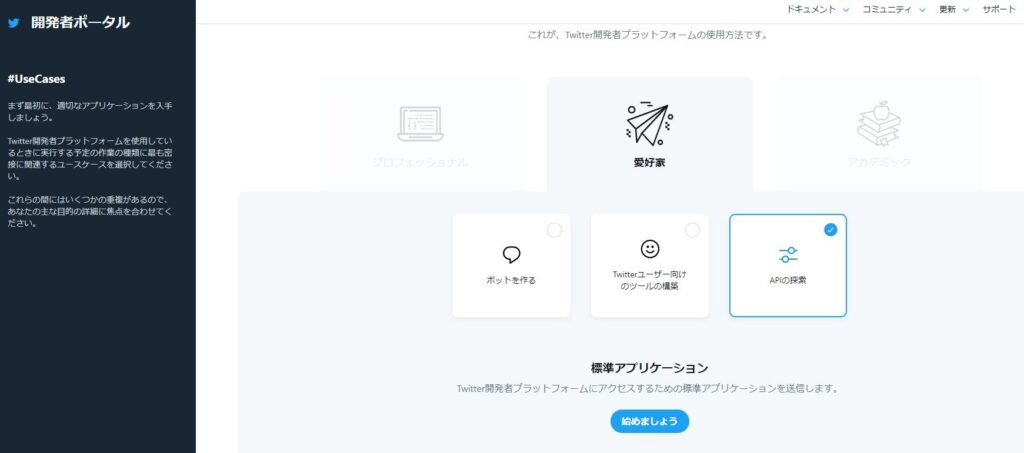
4すでにログイン済みのTwitterアカウントが合ったので連携された。残りの基本情報を入れます。そして「Next」
/what would you like us to call you? 任意
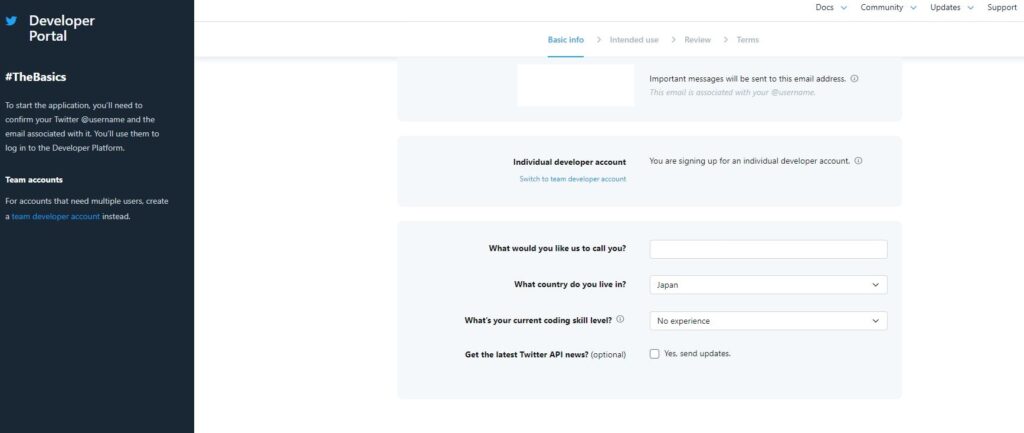
5APIを使う理由を作文する。私の記入例は以下。
Q:How will you use the Twitter API or Twitter Data?
In your words
In English, please describe how you plan to use Twitter data and/or APIs. The more detailed the response, the easier it is to review and approve.
A:I learn to API and will use API technology on my blog and web service. I will planning to display hashtag search.Then show what is being tweeted now.I want to get contents handled information for world wide users.
Q:Are you planning to analyze Twitter data?
A:Yes
Q:Please describe how you will analyze Twitter data including any analysis of Tweets or Twitter users.
A:Observe trends based on the amount and content of tweets for the relevant content and the number of users
Q:Will your app use Tweet, Retweet, Like, Follow, or Direct Message functionality?
A:NO
Q:Do you plan to display Tweets or aggregate data about Twitter content outside Twitter?
A:Yes
Q:Please describe how and where Tweets and/or data about Twitter content will be displayed outside of Twitter.
A:A list of tweets will be displayed as comments on the content and introduction of user opinions.And I will introduce them as raw voices.
Q:Will your product, service, or analysis make Twitter content or derived information available to a government entity?
A:No
6入力項目の確認
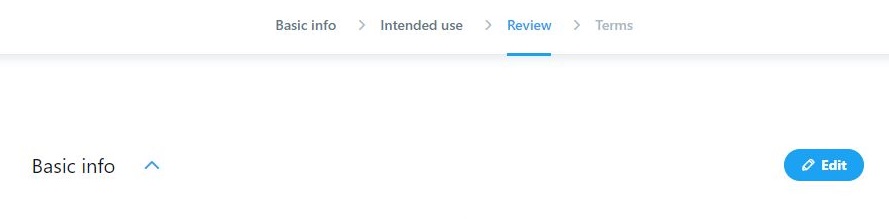
7Policyを確認してチェックボックにチェックつけて「Submit」
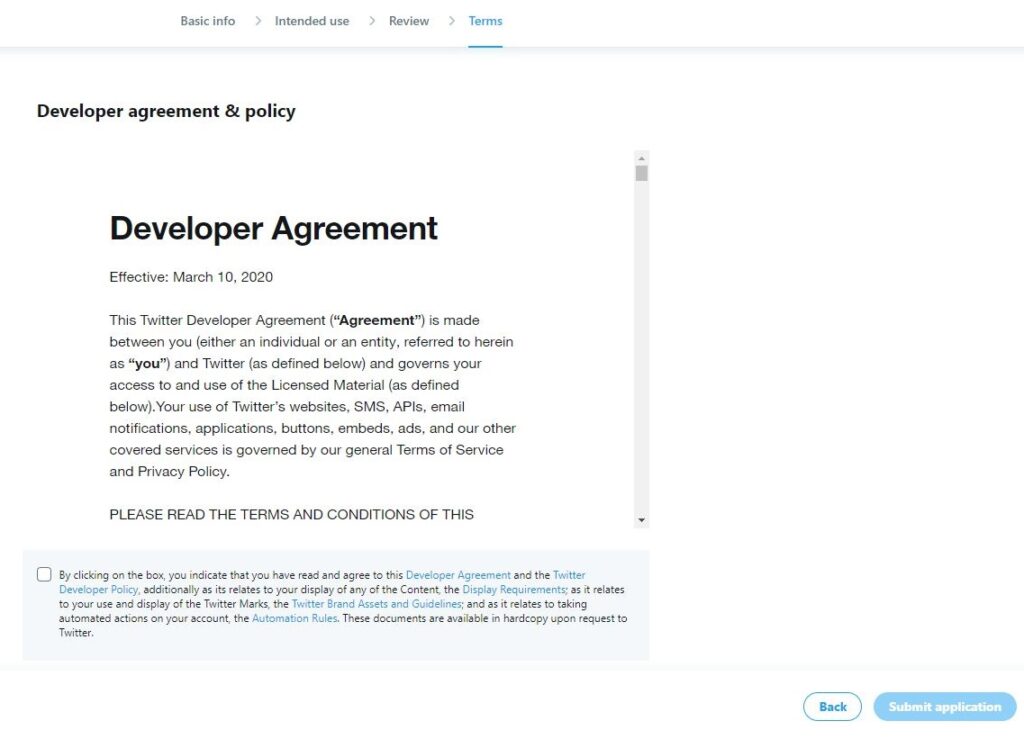
8申請成功を確認
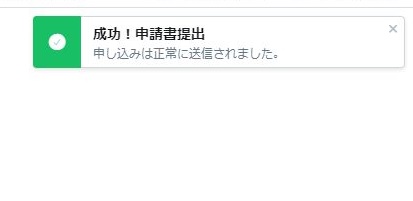
9登録したメールアドレスへメールが届くので、内容を確認する。どうやらリンクをクリックしてアドレスの有効性を確かめるようだ。
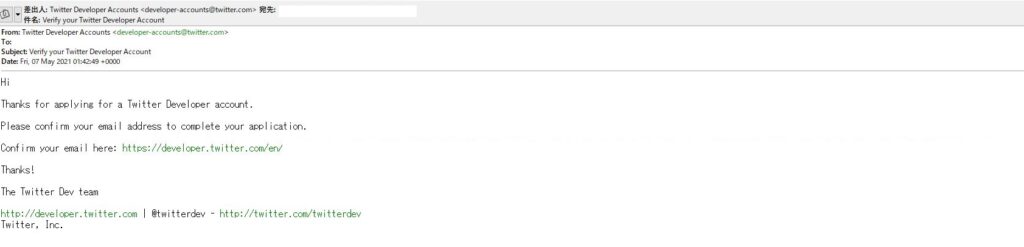
10リンクをクリックすると申請完了だった。(何時間もかかるかもという前情報は一体・・・)
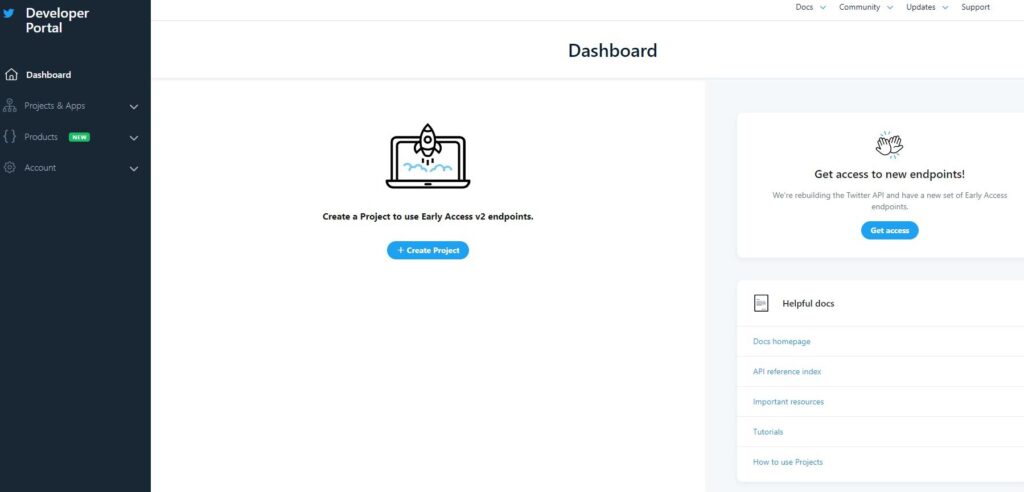
11Projects&Apps→OverView→New Projectをクリック
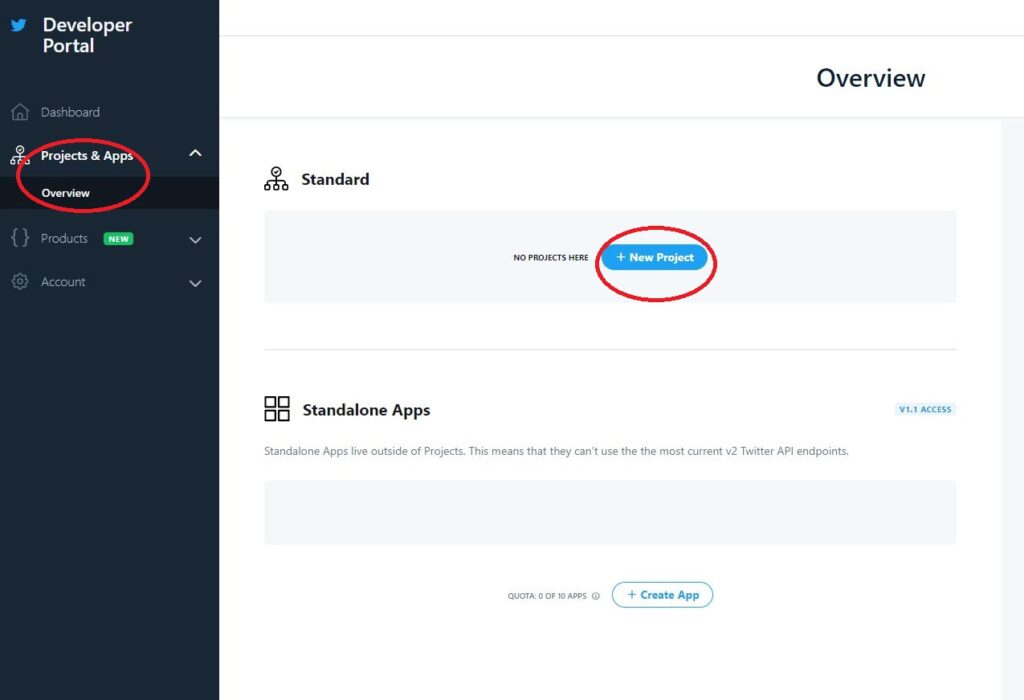
12プロジェクト名を決める
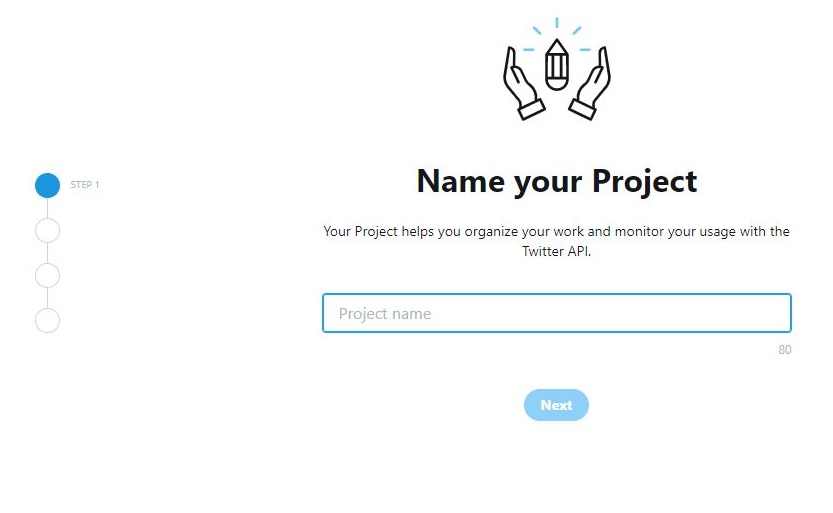
13用途を決める
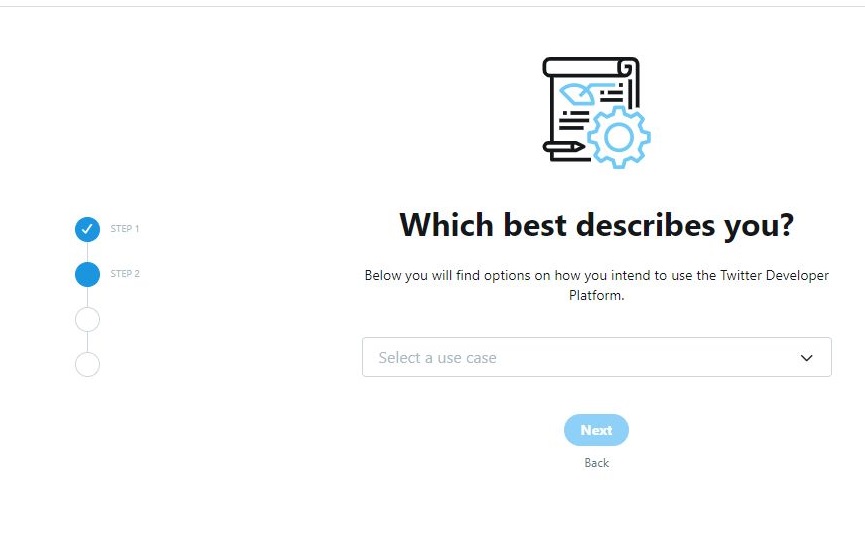
14用途を説明する
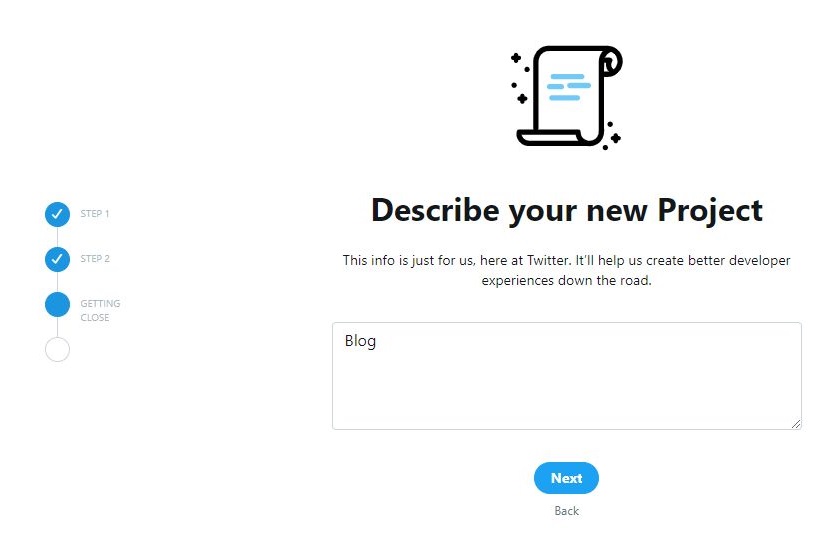
15どんなアプリケーションで使用するか名前を入れる
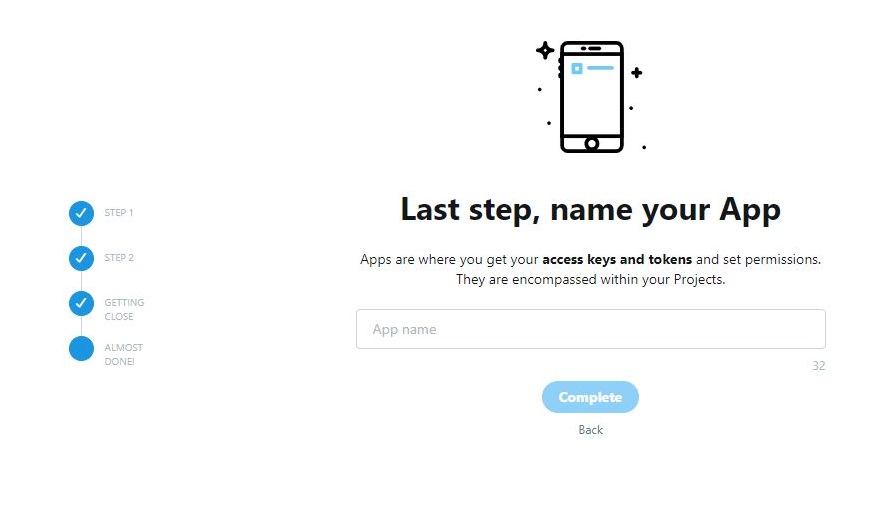
16API keyもろもろが発行される。この表示は1回きり。忘れた場合は再発行となるのでメモする。
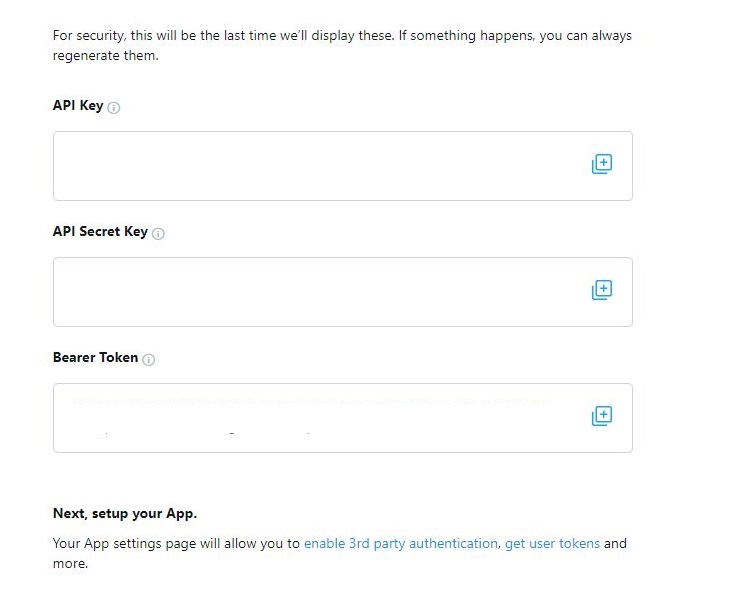
※再発行はここから